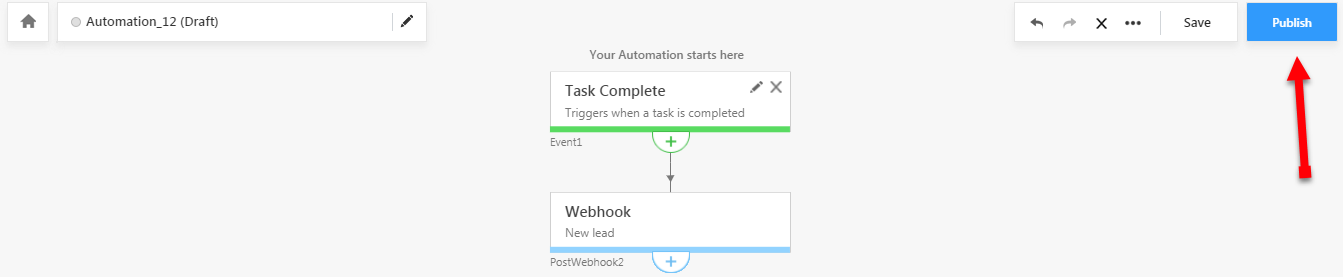Once your template is approved you can enhance the workflow automation by linking the webhook URL of the template to an event.
Creating auto send template
To create a trigger for auto sending a template, follow the steps below:
- Click on 'Workflow' from main menu of the Leadsquared application and choose 'Automation'

2.The automation page appears. Click on 'Create Automation'

- The automation page appears. Click on 'Blank Automation'. The list of events appear (shown in the image below):

What is an event?
Event is an activity on Leadsquared for which we can trigger an auto SMS using a template. There are 9 lead based events on Leadsquared application.
- Choose one event, let's say if you choose "New Lead", the template will be sent automatically when you get a new lead.
- Once you choose the event, your automation is created.

- You can edit the name of the automation by clicking on the edit bar next to home icon.

- You can define multiple conditions on the template to be sent. The conditions are listed below:
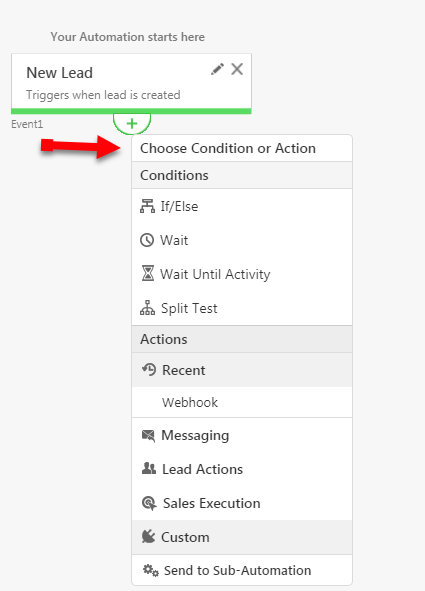
What does a condition do?
A condition applies an additional layer of logic to trigger the SMS. Let's say the condition is 'wait until activity', you can define the wait time to trigger the SMS template. Let's say, if you define 1 day wait time on acquiring a lead.
If Lead is acquired on 1st Jan, 2020
Then Template will be triggered on 2nd Jan 2020

Assign a Web hook URL to auto trigger SMS
The last part is to link a web hook URL for the automation we created. To do so, follow the steps below:
- Click on the tab 'Workflow' from the main menu. Choose 'Automation' from the drop down.
- Click on the Automation for which you want to add the Web hook URL. Let's say Automation 12 has been selected. (shown in the image below)
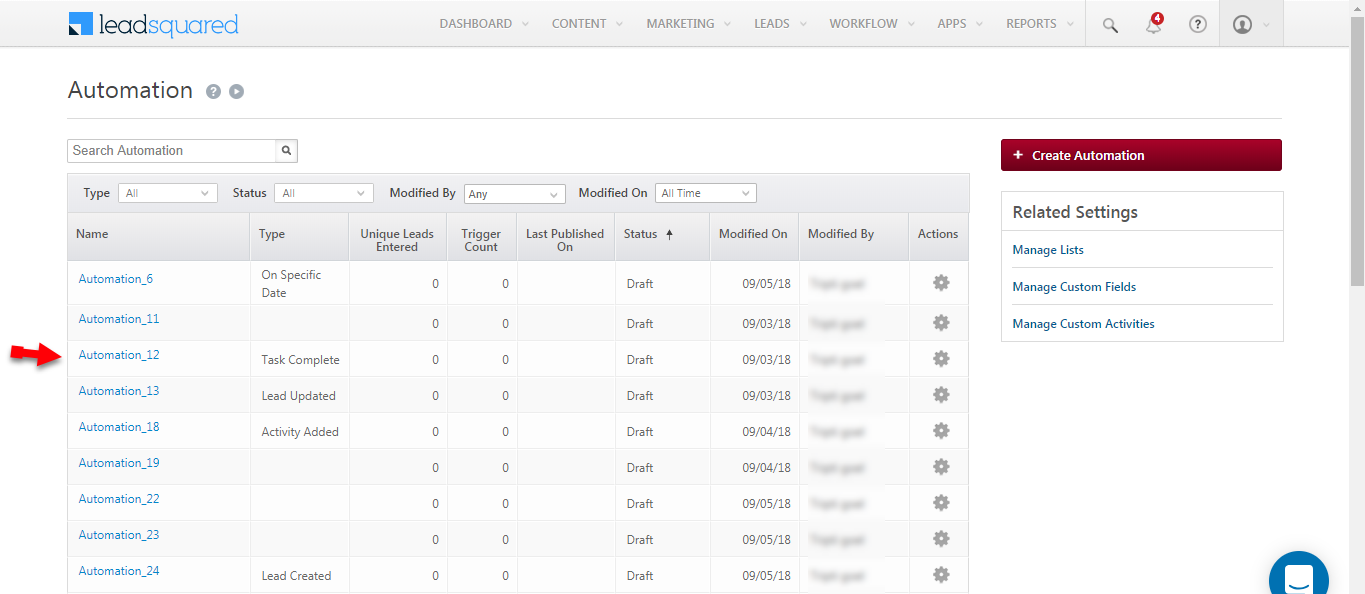
- The automation page opens. Click on the '+' button (shown in the image below).

- From the drop down, choose 'webhook'.
- The web hook page opens. Enter the name of the webhook and URL. Once done, click on 'Verify' to validate the URL.
How to generate a web hook URL?
To generate a web hook URL, read Generate a Web hook URL

- Once verified, the status is shown as success. Now you can save the preference.

- The last step is to publish the automation. Once you publish, the template will be triggered automatically when ever you get a new lead.