Send SMS to a lead or a group of leads on Zoho CRM instantly. To do so, follow the steps below:
Send SMS to a Single Lead
- From the Zoho CRM application, click on Leads. Lead page with all the details will open.

- Click on the lead name to send the SMS. The following page will open. Click on the 'Send SMS' button as shown in the image below.
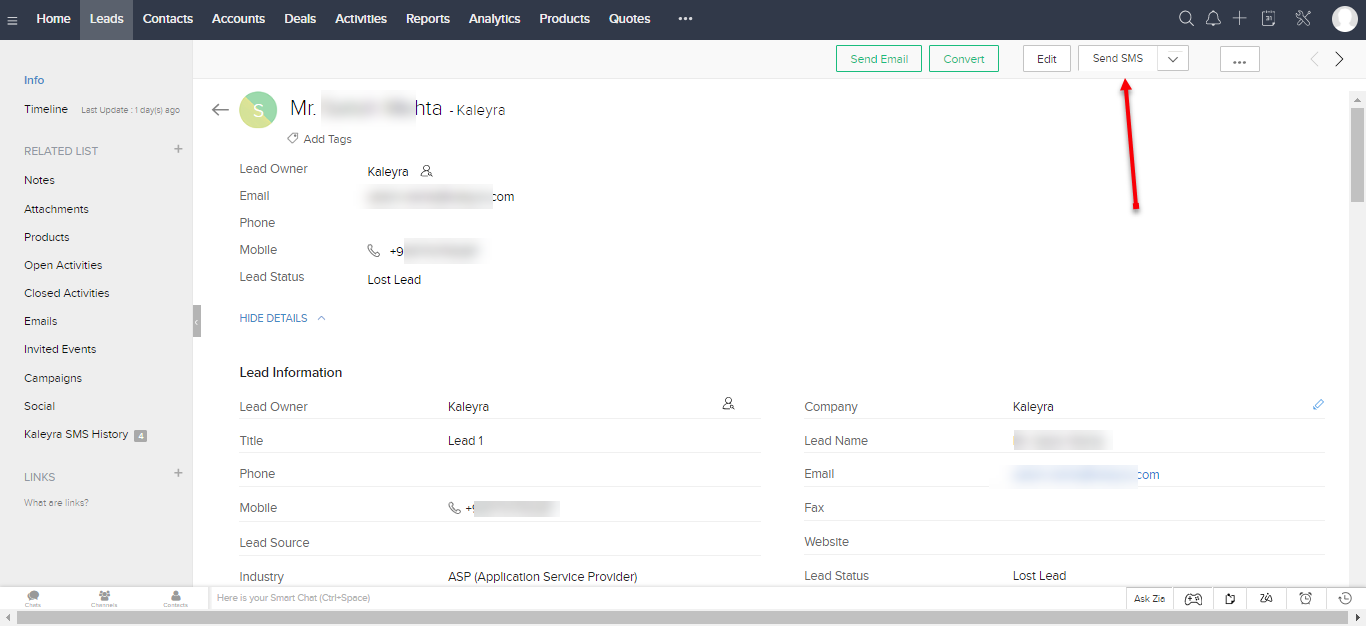
Phone Number
There are 2 fields to enter your phone number in the lead list:
- Phone Number
- Mobile Number
However, our system will consider your mobile number only from the Mobile Number field.
The following page opens. The phone number is chosen by default. You can choose the Sender ID you want to send the SMS from.
Choose the template or compose the message content. You can also create a template on Kaleyra extension on Zoho CRM.
Composing SMS
While composing SMS on Zoho, only the Sender IDs approved on the Global Messaging Platform (GMP) will be shown.
- You can also insert replaceable parameters like Name, date, place etc., You can schedule the SMS or send it immediately.

Create a Template
To read on how the template works, read out this page on Creating a SMS Template.
To create a pre-defined template on Zoho application, follow the steps below:
- From the image above, click on 'Create Template'
- Enter the Template name
- Enter the Template content. You can also use replaceable parameters.
- Click 'Save'.

Send SMS to a Lead Group
To send an SMS to a lead group follow the steps below:
- From the main menu, click on Leads. The lead page opens.
- Click on multiple leads you want to send SMS to. Once you click on multiple leads, you can see a Bulk SMS button.

- Click on Bulk SMS button. The following page opens.

- Choose the Sender ID, template or compose message content. Choose Variable parameters if required.
- Click on Send button to send the SMS.
