Getting Started with Leadsquared
To begin with, Sign Up with LeadSquared. The Sign Up link is given here
- Once you Sign Up, from the menu bar, click on "Apps"
- Click on "Apps Marketplace"
- Click on "SMS"
- Install "Kaleyra" (shown in the image below)
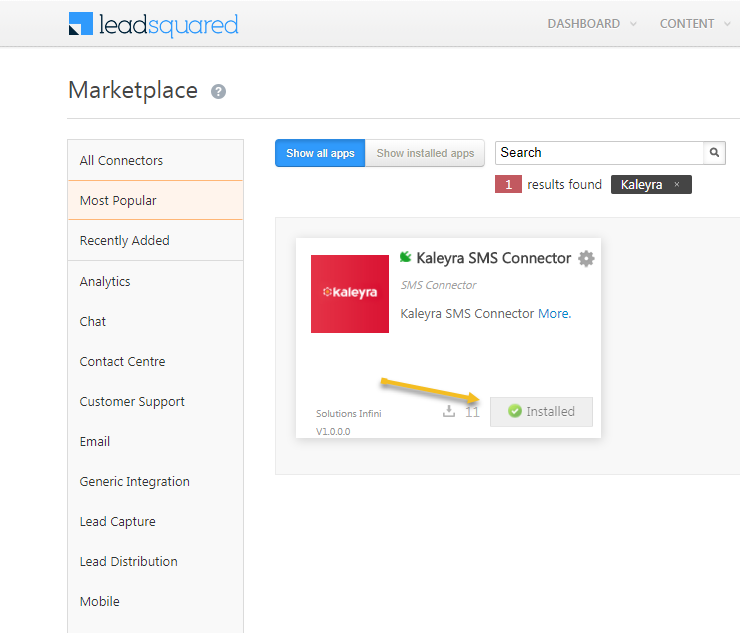
How to configure your SMS account on Leadsquared?
To configure your SMS account on Leadsquared, follow the steps below:
- Login to Leadsquared Account.
- Click on 'Apps' and choose 'Apps Marketplace'. Click on 'Installed Apps'.

- Click on the settings icon and choose 'configure'.
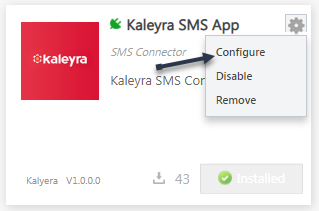
- Enter the API Key of your Kaleyra SMS account
- Choose the Sender ID. By default, the sender ID from your SMS account will be considered.
- Enter the service you would want to choose i.e, Transactional(Alerts) or Promotional(Promo) or International(Global) SMS.
- Click on Save.
Generating API Key
If you are facing difficulties finding your API Key, refer to the section Pre-requisites for Integration to generate a new API Key to the registered Email ID
SMS Account
You can only choose one type of account i.e Transactional or Promotional or Global SMS for one API Key and one Kaleyra SMS account.

